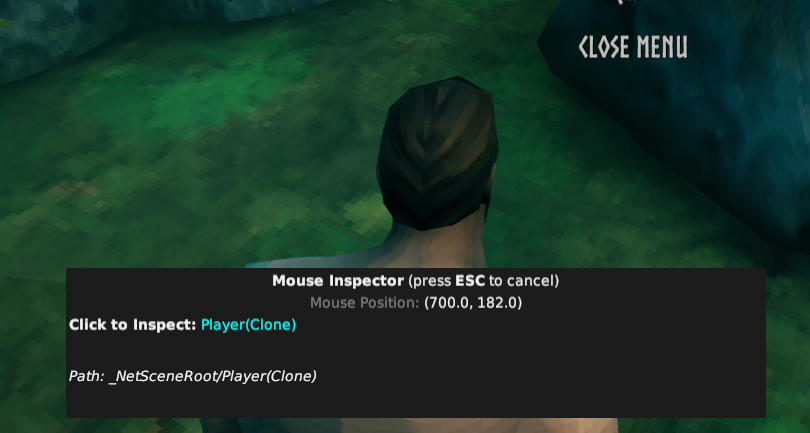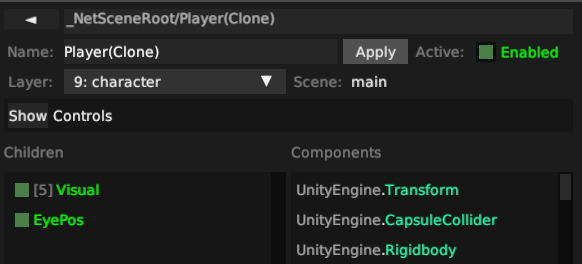Adding Mumble Support to Valheim
I'm taking a detour from my usual Rust side projects to dabble in something
new: Unity modding! I, like many others, have found myself addicted
obsessed highly invested in Valheim, a multiplayer viking
survival game that recently entered Steam Early Access. Lacking any built-in
voice capabilities, players use other platforms to communicate. Mumble, an
open-source voice chat program, has a cool feature where it can use in-game
position data to make it sound like your friends' voices actually come from
their characters. The trick is getting that data into Mumble.
Foundations
Because nothing exists in a vaccuum and everything we build is on the shoulders of giants, I'll first go over the basic modding setup and tools for exploration. Valheim is built with Unity and doesn't go though the IL2CPP converter, so pretty much all of its code ends up as a C# assembly. This makes it fairly easy to open up with a tool like ILSpy to decompile it and view the source. That helps understand how the game works, but what about actually adding code to it?
That's where BepInEx comes in. BepInEx is a modding framework and loader for Unity games that use C# for scripting. Installation is extremely simple - basically just dropping its files into the game installation directory. The only issue with this is that Valheim ships with stripped Unity assemblies. They've had unneeded functionality removed, so they only contain what the game actually uses. BepInEx, unfortunately, requries some of that removed functionality, and it crashes immediately when installed. Luckily, some kind soul has put together a package that includes the un-stripped Unity assemblies.
Lastly, there are a couple of utility mods that make the the process building
a new one a lot simpler. UnityExplorer provides a handy
interface for browsing and poking at Unity GameObjects (and some other
stuff) at runtime. ScriptEngine lets you reload plugins
without having to restart the game ever time you recompile it.
Mumble Link
Before diving into more Unity stuff, we need to understand what Mumble needs
to do its thing. If you're only here for the Unity stuff, this can be safely
skipped. Documentation is a bit sparse, but Mumble Wiki pages on Positional
Audio and Link have most of what's needed to get it
all connected. To boil down the "linking" process to its basics: the game and
mumble use a shared memory-mapped file with a layout that's understood by
both. The game updates this shared memory with location data every frame, and
mumble reads it fifty times per second. The shared memory has fields for
character and camera locations and headings, the game name, a player
identifier, a "context", and a "tick" counter, so we'll need a way to get all
of these values from the game. Most fields seem fairly self-explanatory, but
context warrants a bit more. If two players have the same context, they'll
get directional audio from each other. If they have different contexts,
They'll just get normal non-directional audio. This will be important later.
Platform Differences
Linking a game to Mumble doesn't require any Mumble-specific libraries - it's all done via standard OS functionality. Unfortunately, this means that the exact mechanism differes slightly between Unix-like systems and Windows.
The Mumble Link example code for Windows uses the File Mapping C API:
HANDLE hMapObject = ;
lm = ;
The Unix-like example code uses the POSIX shared memory API:
char memname;
;
int shmfd = ;
lm = ;
The end result is the same: lm points to a region of memory that's the size
of LinkedMem and can be shared by the game and Mumble processes.
The example code is in C, but our plugin is going to need to be in C#, so some porting is going to be required. C#, being extremely Windows-y, makes the Windows case quite straightforward:
memoryMappedFile = MemoryMappedFile.;
byte* tmp = null;
memoryMappedFile
.
.SafeMemoryMappedViewHandle
.;
ptr = tmp;
For the POSIX case, it's a bit less straightforward. There aren't any
built-in ways to call the necessary functions that I could find, so the
easiest approach seemed to be to call libc directly. Fortunately, C# makes
this quite easy:
// In a class definition somewhere.
private static extern int shm_open([MarshalAs(UnmanagedType.LPStr)] string name, int oflag, uint mode);
private static extern uint getuid();
private static extern void* mmap(void* addr, long length, int prot, int flags, int fd, long off);
// In the constructor
fd = ;
ptr = ;
DllImport allows you to declare external functions along with the shared
library they're defined in. All loading of the shared library happens at
runtime, so it pretty much "just works," with the added benefit of not
throwing linking errors on Windows as long as you don't try to call the
methods. One thing I found really cool is the MarshalAs tag on the first
argument to shm_open. This is an attribute that can be placed on extern
function arguments that tells the runtime how to convert the type in the
declaration to what the function actually expects. In this case, it takes our
string and turns it into a null-terminated char* in the usual POSIX
fashion.
Memory Layout
When the Mumble Link memory layout was defined, a very unfortunate decision was made. The C version is defined like so:
;
We're just going to ignore the odd DWORD there. The Microsoft Data Types
Specification defines it as a 32-bit integer, so it's exactly
the same size as the UINT32's that are used elsewhere. The real egregious
type choice is wchar_t. Special care was taken to ensure that every other
type had the same width regardless of platform/compiler, except the fields
that are strings. The CPP reference states that wchar_t is
"Required to be large enough to represent any supported character code point."
On most systems, this means that it's an unsigned 32-bit integer and can
simply contain the un-encoded unicode codepoint. On Windows, however, they're
half that size - 16 bits, and contain UTF-16-encoded characters. This means
that the LinkMemory has a different layout on different systems, and some
extra special care has to be taken in modern languages that assumes that
types are consistent across platforms. On Linux, this means that the string
fields are fixed uint field[len], while on Windows, they're fixed ushort field[len]. The encoding used to write them also needs to be UTF32 and
Unicode respectively.
I'm not sure why the strings were laid out this way. My best guess is that
it's from the days when pretty much everything in Windows was UTF-16, and
using wchar_t and wcsncpy kept the C interface consistent. It might have
made made sense when everything was written in C, but it only serves to make
my life more difficult today.
Putting It Together
Actually switching between the two implementations is pretty boring after the
memory layout was all figured out. There are two options: C-style #if
preprocessor directives that are evaluated at compile-time, or including both
versions in the assembly and switching between them at runtime. To avoid
having to compile and distribute both versions, I opted for the later. The
end result is a couple of interfaces with implementations for both Windows
and Linux:
public
public
Back to Unity
Now that the Mumble stuff is out of the way, all there is to do is to find
the data that we need, add it to the LinkFile, and increment its tick
counter. Easy, right?
Objects of Interest
For best results, we need both the character location and camera location.
Players expect to hear things in relation to the camera, regardless of how
the character is oriented, and expect to hear things coming from other
players' character rather than their orbiting camera. Thus, both positions
and headings are needed. We don't need the *Top vectors. Those are only
needed if you can tilt your head side to side in-game, like in first-person
shooters where you can lean around corners and such.
I did most of my investigation in UnityExplorer. After loading a character
into a world, there's a big obvious _GameMain object at the root of the
main scene. Seems promising, right? Inside _GameMain is a Main Camera,
score! The Main Camera object has a child named Listner. Its components
are extremely telling of their purpose.
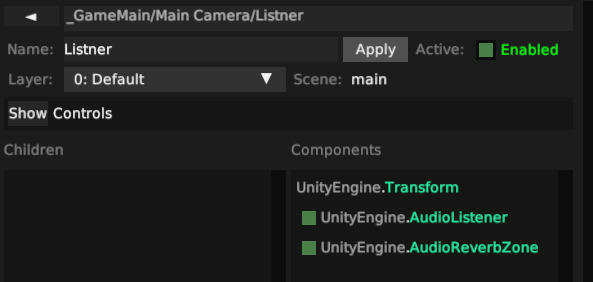
Any game that has directional audio, regardless of voice chat, has to already
have some object with the exact position and heading information needed to
figure out where sounds are coming from. For Valheim, Listner is that
object, so it only makes sense to reuse it for our purposes. You can even
inspect its Transform (Unity speak for location info), check "Auto Update,"
and watch as the forward and position vectors change as you move the camera
around. Pretty neat!
The character information was a little trickier to find. I poked around in
_GameMain quite a bit without much luck, and explored some of the other
objects as well. _NetSceneRoot has gobs of children, most or all of which
seem to correspond to physical objects in the game world. Unfortunately,
there are over 200 pages of them to scroll through, so just stumbling across
the player object probably won't work. Luckily, UnityExplorer has a "Mouse
Inspector" mode. At the right angle, you can inspect the player object
Metadata
With the Listner and Player objects, we've got all of the location
information needed to feed to Mumble. So what about the things like the
context? On one hand, we could just set it to a static value and everyone
playing should get directional audio from each other. But what if some people
are connected to a different server? Putting aside how generally confusing
that would be, it would be even more confusing if you were hearing the
"ghost" of someone else directionally who wasn't even in your world. So
having separate contexts per world seems the way to go.
This ended up being more difficult to find than the player and camera
information. Eventually, after decompiling and grep'ing around the source, I
landed upon the ZNet class. This seems to be the connection manager for the
game, and is running even in singleplayer mode or as the host of a game. It
has a method to GetWorldName, which sounds perfect for use as a context
string.
As an added bonus, using the world name as the context allowed me to test the mod with steam in offline mode, so I didn't have to recruit a friend to babble at. By loading into the same world on different single-player sessions, both used the same context, so I could at least verify that I was in fact getting positional sound, even if I couldn't actually see the source of it. It does have the downside of this being a possibility in the event that two Mumble users are connected to two different servers with the same world name, but that seems like an acceptable edge case to me.
The Mod Itself
The basic project structure is pretty well covered by the BepInEx
Tutorial, so I won't rehash it here. The "meat" of it is
how and when it decides to link to Mumble. C# scripts in Unity implement the
MonoBehavior interface. They have a number of methods that are called at
various points in their lifetime. The ones we care about are Awake and
FixedUpdate.
Awake runs just after the object is instantiated. In the case of BepInEx
plugins, this is close to when the game starts. I use it to figure out the
platform that it's running on, and select the proper Mumble Link
implementation.
void
FixedUpdate runs on a fixed interval (shocker, right?) and is intended to
be used for things like physics calculations that aren't framerate-dependent.
This makes it the perfect choice to gather our location data and send it off
to Mumble.
unsafe void
Locating the GameObjects is an inefficient process, so we only want to do
it once, and then keep them around until they're no longer valid.
findGameObjects handles all of this for us:
private bool
private static bool
Init is pretty boring but I'll include it just for completeness' sake.
unsafe void
Bonus for the Modern Viking
Some may enjoy playing with Mumble's positional audio set up such that they
can't hear people who are too far away. But what about when they need to talk
to someone halfway across the world? A feature like
Phasmophobia's walkie-talkie would be neat. In Phasmophobia,
voice chat is mandatory, and is all positional by default. You have a button
you can press, however, to speak to everyone in the game, regardless of where
you are in relation to each other. This is easy enough to simulate with some
clever manipulation of the context field.
Recall that two players with the same context will hear each other positionally, but if they have different contexts, they'll get "normal" audio from each other. We can therefore keep track of the original context, and set it to gibberish while a key is held down, thus making your context different from everyone else's and temporarily disabling positional audio. It also lets you listen in on everyone else independent of positions.
The easiest way to accomplish this is with the KeyboardShortcut
configuration option for BepInEx. By adding this to the Awake method, a
configuration file gets generated, and mods like
BepInEx.ConfigurationManager can edit the setting.
globalVoice = Config.;
It can then be checked in the Update method like so:
void
private void
private void
There's likely a better way to accomplish the viking walkie-talkie effect via server-side scripts and clever use of groups and ACLs, but this approach is minimally invasive and doesn't require any additional configuration.
Source
Full source for the plugin can be found here, and the compiled version can be downloaded from the Releases. Bug reports are always welcome, as are suggestions for improvement!